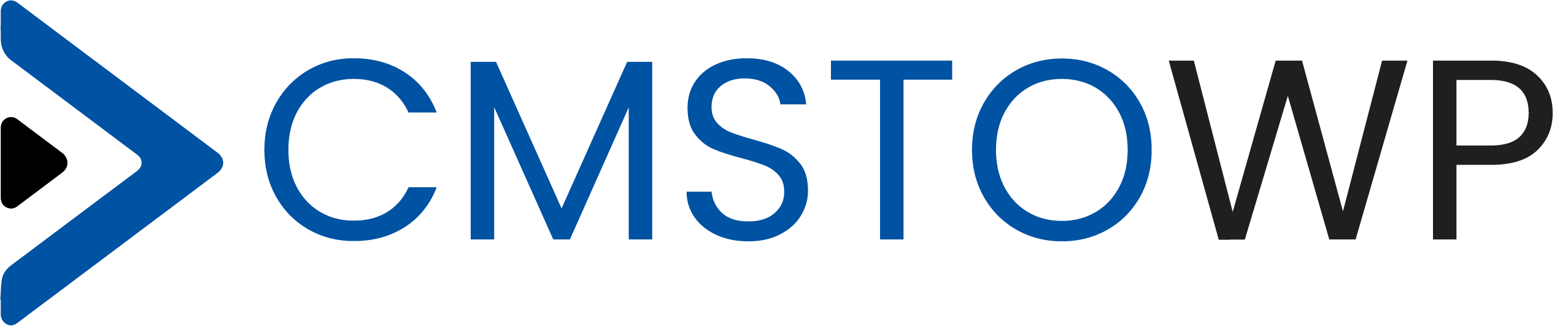Where can I download the Genesis Simple FAQ plugin?
The Genesis Simple FAQ plugin is available on WordPress.org. Click here to download.
Where can I show the FAQ section on my website?
You are able to add the FAQ section to many locations on your website, including a front page widget section, your page content, or a sidebar widget.
Can I customize the design of my FAQ section?
Yes, the Genesis Simple FAQ plugin has basic styles included in order to look good on any Genesis website. You are also able to customize it to match your website using your child theme’s style.css file.
How does the Genesis Simple FAQ plugin work?
Adding a FAQ is simple. All you need to do is create an FAQ through the WordPress dashboard, and display your FAQs on your site by way of a shortcode. Click here for more documentation and usage of the Genesis Simple FAQ plugin.
What is the Genesis Simple FAQ plugin?
Genesis Simple FAQ is a plugin for the Genesis Framework to manage FAQ components via shortcodes.
Can you prioritize our work?
We have enough resources and capability and depending on client requirements we can work accordingly that too without compromising any of existing projects at hand.
Ready to Make the Jump to WooCommerce?
If you want to bring more value to your business, outsmart the competition, and increase revenue, we’ll create a WooCommerce solution that allows you to benefit from a variety of features that enhance your business. Give your visitors the ultimate shopping experience and reach your full potential with the team at Informatics Commerce. Our team will explore your possibilities and help you find a valuable solution for a better eCommerce strategy for your business.
How can I track progress?
It totally depends upon the size of data required to be migrated, network speed and server bandwidth. Hence, we cannot promise a time frame without the actual needs. But we assure you will see your site live after migration in a quick, short span.
How Many Years of Experience Does Your Team Have in WooCommerce Development?
Our team has over 13 years in the business. We’ve progressed through every area of the IT industry. We aren’t just WooCommerce experts, our team has experience in PrestaShop, Shopify, BigCommerce, Magento and more. With 1000s of satisfied clients, we have helped hundreds of businesses grow to new heights. Our experience is backed by 100s of eCommerce development and migration projects with 100% customer satisfaction.
What about my current SEO Ranking?
Think ahead of your competitors. Fluctuations created in SEO and Google rankings will take a couple of months to stabilize and regain their rankings again. So, think ahead of your competitors and switch soon to get more increase in revenue.
Do you offer a support or maintenance period after development?
Regardless of what service we deliver, our team stands by our commitment to our work. We make sure your WooCommerce website has been developed effectively. We perform quality checks, bug resolution, and other performance tests to make sure your website is working at its optimal capacity. You can extend your service and enter into a long-term support service for a nominal rate.
What is the Cost of WooCommerce Website Design and Development?
At Ebizon, we are transparent and genuine with all our customers. When you come to us with a project, we assign you to a manager who will completely analyze the work you need. We create a WooCommerce strategy. Since every project is different, we assign a unique but affordable cost to every project individually. If you’re looking for an accurate analysis of the cost for your project, contact one of our experts today!
What will happen to my data?
Keeping your data secure is our top priority. We use proven technology and take every precaution to make sure your data arrive safely at our data center – and stay safe and protected for as long as we finish the conversion.
Custom requirements?
There are not any limits in our services, we don’t use robots and automatic tools. We do all customization to address client specific requirements.
I don’t want my existing website to go down?
We take a backup of the Opencart database and work on our servers. There will not be any downtime. Once migration is done, we’ll move new website to your server.
Do you use any tools to migrate the Wix website?
We don’t use robots or other limited automatic migration tools. That’s impossible to get complete and clear result using those. Our specialists develop different smart solutions especially for your website and use those to get the best result. We always prefer custom solutions for the website as each website is different from one other.
Do you preserve the SEO of the Wix website?
We’ve developed smart solutions to keep Sitecore URLs the same on WordPress. However, if you’ve not used SEO friendly URLs and it becomes impossible to be kept, we handle 301 (Permanent) Redirections to new URLs. This avoids all SEO issues.